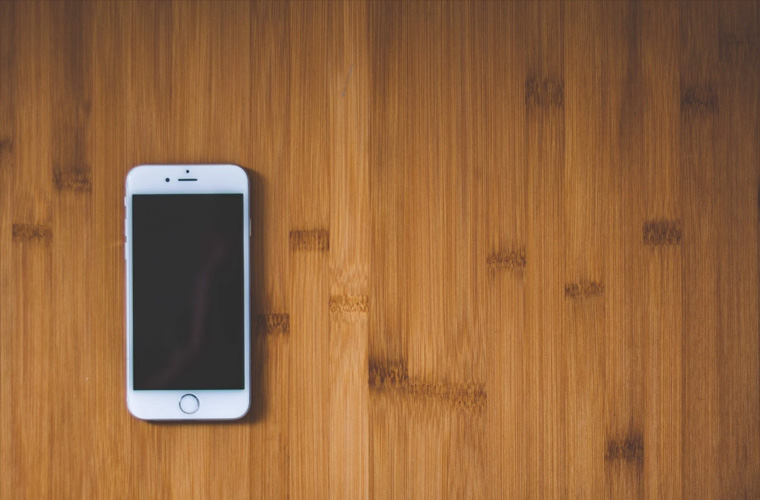How to Unlock iPhone from O2
By iPhone Approved Unlock • 07 October, 2019

Wanting to move away from having your iPhone locked to just O2? Unlocking your iPhone from O2 can be a quicker and easier process than you might of thought, in this article we’ll discuss what you can expect and the best way to do it!
Up until August 2018 O2 locked all their iPhone devices, meaning almost all iPhone devices on the O2 network that will be coming to the end of their minimum contract period will still be locked to O2. Your contract ending is a great opportunity to get your iPhone unlocked and enjoy the many benefits this will bring – like being able to shop around for a SIM deal that suits you, or avoiding O2’s roaming limits by using local SIM cards when you travel.
If you’re thinking about selling your iPhone, unlocking it from O2 will make it much easier to sell as you’ll have a much wider target audience who will be willing to pay more!
So how easy is it to unlock your iPhone from O2? Let’s find out…
Step 1: Confirm your iPhone is locked to O2
Step 1 might sound obvious but there’s actually a few important points to be made here. If you know you bought your iPhone from O2 and are sure it’s locked, then skip to step 2. If however you have just bought an iPhone the user claimed was locked to O2, or you’re not sure of O2’s locking policy then there are some simple steps you can take to confirm if your iPhone is locked.
Simply take an O2 SIM card and place it inside the iPhone, switch it on and confirm the iPhone connects to the O2 network. Now take a SIM card from another carrier and place it into the iPhone, if you get a message saying ‘SIM Not Valid’ you know your iPhone IS locked to O2. However if your iPhone still works with this SIM card it may not be locked. If your iPhone didn’t work with either SIM card it will probably be locked to another network.
To figure out what carrier your iPhone is locked to we offer a handy carrier check service.
Step 2: Find your iPhones IMEI Number
This is simple, dial *#06# on your iPhones keypad just like you’d dial someone’s number, or you’ll find it embossed on either the SIM tray of your iPhone, or on the rear of the device.
Step 3: Enter Details and Begin Unlock
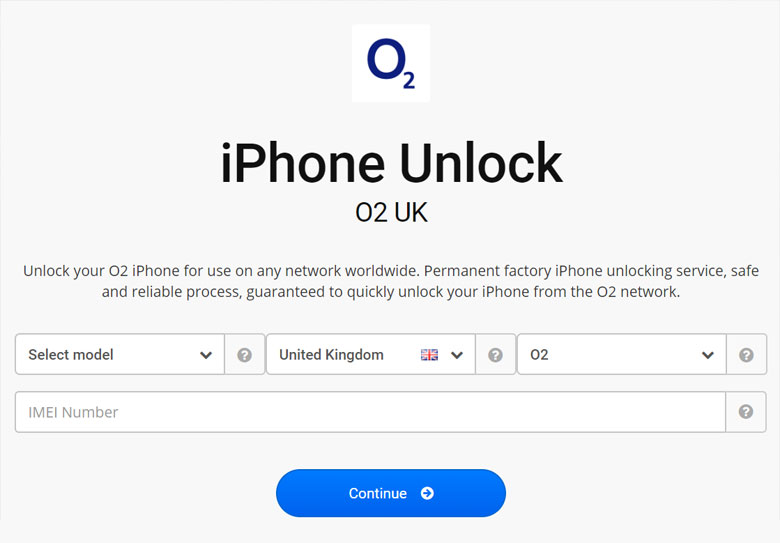
Once you have your IMEI number head to our O2 iPhone unlock page and enter the basic details, pay securely and get the unlock underway!
Step 4: iPhone Unlocked
We are near the end already? Yes it really is this quick and easy to unlock your iPhone from O2. Once you pay you’re more than likely to have your unlock confirmed within 24 hours. iPhone Approved Unlock will release your iPhone from O2 using the ‘IMEI’ unlocking method, this means your iPhone will be whitelisted in Apples database creating a permanent, trusted unlock that won’t affect the performance or warranty of your iPhone. You won’t notice any difference to your iPhone whatsoever until it comes time to insert a new SIM card and it accepts it no issue!
Once you get an email notifying you the unlock is complete you’ll have a few simple things to do to let your iPhone know it’s unlocked – simply insert a SIM card from different carrier to O2, connect to a Wi-Fi connection and restart the iPhone, and your unlock will be confirmed.
Topics:
- unlock
- iphone
- o2