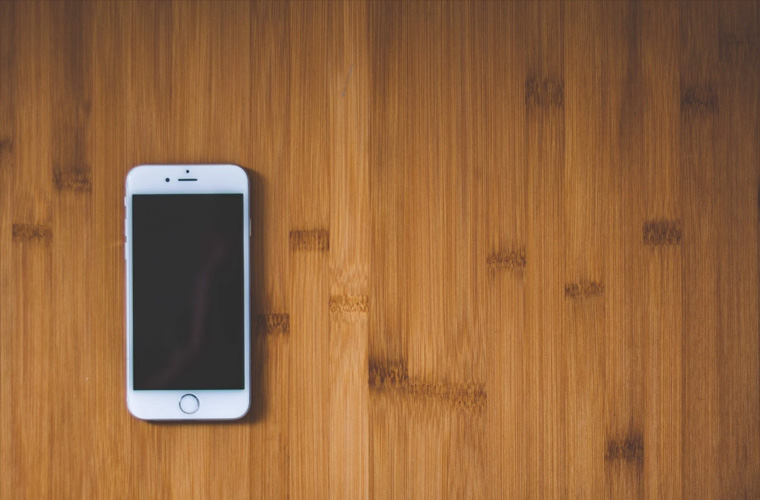How To Turn Off Find My iPhone
By iPhone Approved Unlock • 14 April, 2020
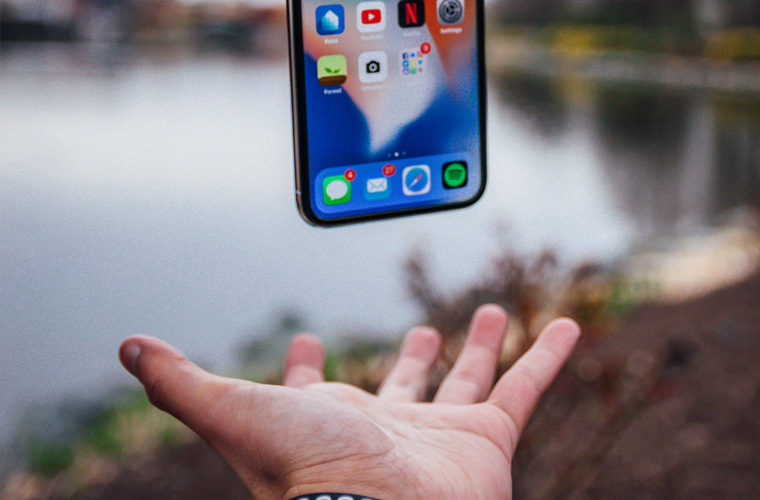
Are you ready for that wonderful moment when you by your new iPhone, iPad, iPod Touch or MacBook? What will you do with your old one? If you’re selling it – or even giving it to a friend or family member – remember to turn off Find My iPhone, so they won’t have any problems with it. If you’ve just purchased one and are having problems, we can help you to disable that feature. You might even want to disable it so that you aren’t being tracked by anyone else. Follow the steps below and you’ll have no trouble disabling the feature.
**iPhoneApprovedUnlock.com can unlock your iPhone to any carrier, no matter the iPhone model!
The Find My iPhone feature is great for helping an owner find a lost phone, but if you buy one second-hand and find that the feature is activated, it can cause some problems. If it is linked to a previous owner, it can be difficult to turn off. This is to make stealing one more difficult, but it can cause problems to a legitimately-purchased phone too. If you are selling your phone and are ready to turn off the feature, or if you have purchased one and need to turn it off, it is important to get it right.
You might also want to turn the feature off to prevent someone from tracking you. This isn’t just for people who are up to no good – many of us don’t like the idea of being tracked as we go about our daily business and life. If someone else knows your Apple ID log on details, they could, in theory, follow you around, know when you aren’t home, etc.
It is, however, a useful feature if you lose your phone. You can find it, remotely lock it, wipe its contents, or even send a message to anyone who might find it, that you would like it back – perhaps offering a reward as an incentive!
If you need to reset or disable it, the process isn’t too difficult, if you follow these steps.
Disable Find My iPhone
Disabling Find my iPhone on your own device varies a little depending on which device you are using.
FOR: iPhone or iPad
1. Go to Settings
2. Go to iCloud
3. Select Find My iPhone (you may need to scroll down)
4. The ‘turn off Find My iPhone’ will be grey if it is already disabled. If it isn’t, continue to step 5.
5. Enter the Apple ID and Password to turn off the feature. If you don’t have the Apple ID and Password, go to the next section for help. If you do, go on to step 6.
6. Find my iPhone is now disabled. If you are selling your phone, or clearing a new one, you can reset to factory settings in Settings > General > Reset, and your settings and content will be restored to default.
FOR: Mac or MacBook
A desktop Mac or MacBook usually has the Find My Mac feature, which is the same thing as Find My iPhone, but named differently to suit the device it is on. To disable it, follow these steps:
1. Go to System Preferences
2. Select iCloud
3. Tap to remove the check/tick (if any) from the box beside Find My Mac (you may have to scroll down to find it)
4. Enter the Apple ID and Password to turn off the feature. If you don’t have the Apple ID and Password, go to the next section for help. If you do, go on to step 5.
5. Find My Mac is now disabled.
Can you disable Find My iPhone on someone else’s phone?
Part of the reason Apple developed the Find My iPhone line of features was to discourage theft of Apple devices. For this reason, there is no way for you to disable Find My iPhone without the password. If you purchased the phone second-hand, you may be able to meet with the seller and have them enter their password and allow you to put in a new one, so you can then disable it. If this is not an option, you will not be able to restore the phone to factory settings, or to disable the Find My iPhone feature.
One possible exception to this is if you inherit the phone from someone who has died. It may be possible to call customer service at Apple and explain the special situation. They may need a death certificate, and there is no official policy stating that they will help you out, but it is worth a try.
**Learn how to backup your iPhone here.
Obviously, if you are selling your iPhone or other device, it is important to restore it to factory settings before you do. You may even want to put in a new password that you can share with the purchaser, letting them know that they should change it once they own the phone, so no one else – including you – would have access to it. The customer service number in the UK is 0800 048 0408, and in the US it is 1-800-275-2273.
Can people track you with Find My iPhone?
In short, yes – but only if the person looking for you has your Apple ID and password. If they do, they can go onto another Apple device and enter the ID and password to locate your phone, disable it, etc – and you will not receive a notification that they have done this.
The system is designed to find lost phones, and to discourage theft, so in this kind of situation, the system acts like you have stolen the phone, and the other person is the owner, looking for it. If someone else has your Apple ID and password, you should change them. Even if you have complete trust in this person now – such as a partner or spouse – that relationship may change, and you may not remember to change your passwords if the relationship ends. If it ends on bad terms, it is possible that you will be vulnerable to mischief in this way.
You will be notified by email, however, if someone signs onto your iCloud account using a web browser.
How To Ensure Find My iPhone Isn’t Tracking Me?
If you want to deactivate the Find My iPhone feature on your device, so that no one can track you, there are a few simple steps that will get the job done. You will need your device, your Apple ID, and your password.
- Open Settings
- Tap the iCloud option
- Tap the Find My iPhone feature
- Set the Find My iPhone feature to ‘off’
- Enter your Apple ID and password for the account
- Tap to confirm you want to turn off the feature
Can you disable Find My iPhone without Apple ID access?
If you don’t have the Apple ID and password, you will not be able to turn off this feature, even if the phone belongs to you. If you need to contact a previous owner, you can find the email for his or her account (the one associated with your phone) and hopefully make contact. If the person who sold you the phone was not the rightful owner, however, he or she will not have the correct Apple ID or password either, and will not be able to help you.
If you can’t find the necessary information, you will have to live with the fact that your phone can be tracked or disabled by the previous owner. It’s always best to make sure these things are accessible at the point you are buying the phone.