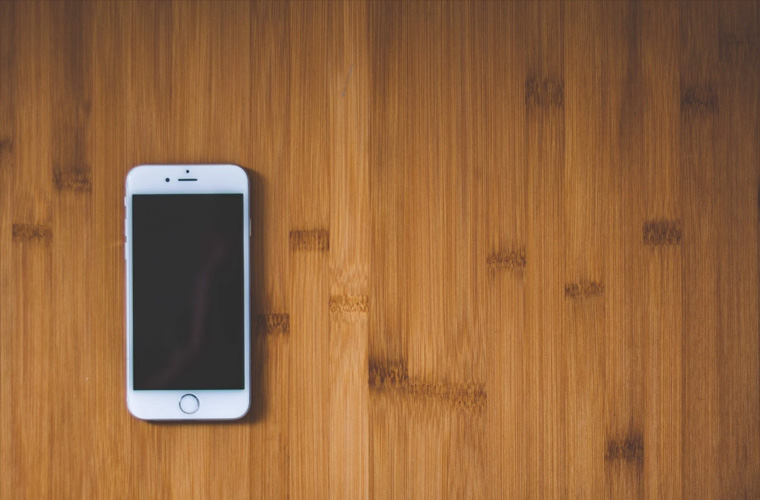How to Disable WiFi on an iPhone and iPad to use Mobile Data
By iPhone Approved Unlock • 28 April, 2020
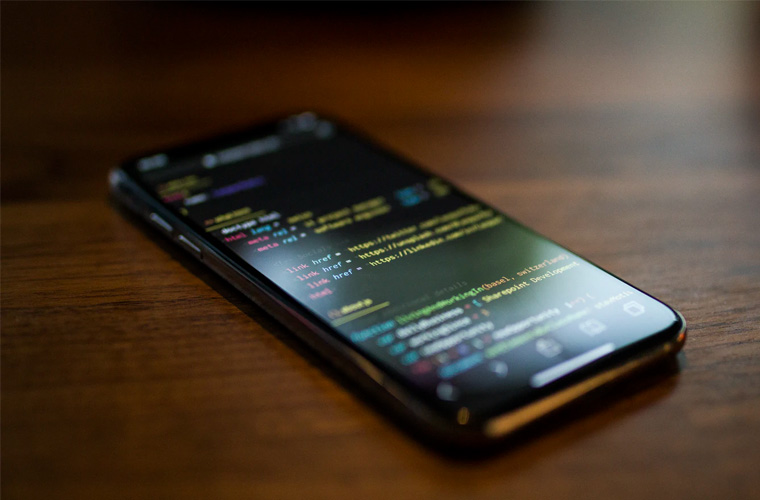
You can make sure your device never connects to Wi-Fi, if you follow the right steps.
There are times when you may want you device to NOT connect to available WIFI, but rather to rely on cellular data. When you disable this, you must do so in a way that you are sure it won’t automatically turn back on.
Why would you want to disable WIFI? It may be that the signal is not reliable, or bandwidth too narrow, and you want to avoid interruption or poor performance. WIFI assist can help, but if the cellular signal is consistently reliable, and the WIFI not, it may be best to avoid the patchy signal altogether.
To forget a WIFI network, follow these steps:
1. Go to Settings
2. Make sure you are in range of the WIFI network you want to forget
3. Select the WIFI (or Wi-Fi) network you wish the device to forget
4. Tap the ‘i’ info button
5. Tap Forget This Network
6. Confirm
Using Airplane Mode can also keep your device from connecting to a local WIFI network, though this is only useful when you are not using your device for any online purposes.
If you are relying on Hotspots, especially among multiple phones with limited data plans on each, then setting up your WIFI usage system properly is very important.
As of iOS 11, Apple modified the Control Centre to provide more options. Once of these is the network card. This is a lozenge with four network icons to the upper left of the Control Centre. They include Airplane Mode, Cellular, WIFI (or Wi-Fi) and Bluetooth. Users can also long-press the card to have it bring up two additional options: AirDrop and Personal Hotspot.
Before the iOS 11 update, Control Centre’s WIFI button turned networking completely on or off, but as of iOS11, the WIFI button operates more like a Standby feature than a true Off button. It will be blue when in operation, but click it to turn it white and you’re disconnected from the (most recent) WIFI network. At 5am the following morning, it will automatically reset and will connect automatically too, if still in range.
If you want to truly turn it off, follow these steps:
1. Go to Settings
2. Tap WIFI (or Wi-Fi)
3. Tap the WIFI switch
4. Check the Control Centre; if the WIFI icon is grey, with a line through it, it is off. You can also view this in the expanded 6-icon view, where an Off label appears below the WIFI icon
To keep WIFI completely off, regardless of whether Airplane Mode is on or off, follow these steps:
1. Go to Settings
2. Tap WIFI
3. Select Off
4. Toggle Airplane Mode on and off, and WIFI should remain off in both cases
**Need your iPhone unlocked? We offer an excellent online iPhone unlocking service here.