iPhone Wont Turn On Lets Fix That Now
By iPhone Approved Unlock • 14 September, 2020
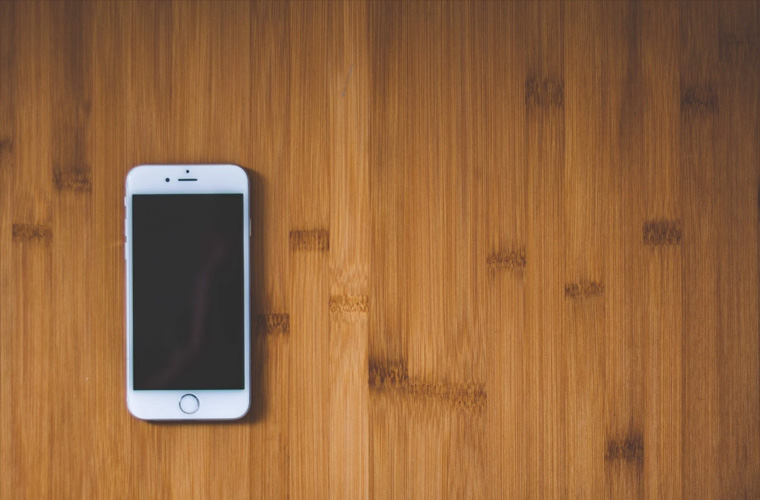
If your iPhone won’t turn on, and you’re reading this, you’re probably already frustrated. Take a deep breath or two – we can help.
Below you’ll find several reasons why your iPhone might not turn on, and how to fix an iPhone that won’t turn on.
Why isn’t my iPhone turning on?
There are really only two kinds of reasons why your iPhone won’t turn on. It is either a hardware problem or a software problem. The first step is to determine which one you’re dealing with.
How To Fix it:
Is it hardware or software? Diagnosis
It’s easier to fix a software problem than a hardware problem, so let’s start there. If it works, you’ll be up and running in no time – if not, we’ll move onto the hardware solutions.
Is it a Software Crash?
A hard reset will most often fix any software problem that is preventing your iPhone from functioning. To do a hard reset on an iPhone 6S or older, simply hold down the power button and the Home button at the same time, for 20 seconds or so, or until the screen lights up with the Apple logo.
If your iPhone is a 7, the process is the same except that you hold the power button and the volume button at the same time.
On an iPhone 8 or newer, it’s a bit different again. Quickly press and release the up-volume button, do the same for the down-volume button, then press and hold the volume down button until the Apple logo appears.
If this works, it was because your iPhone was actually on the whole time, but the software had crashed, so nothing was being displayed on the screen and the software wasn’t doing anything.
How to fix a Software Crash:
Step one is to backup and restore you iPhone. It’s a good idea to back up your iPhone data occasionally anyway, or to set it up so that it does so automatically to the Cloud (your Apple rep is able to help you to do this when you purchase the phone).
The restore will reload the iOS and put the settings back into a stable condition to prevent the problem from happening again.
Double Check Your Lightning Cable / Your Charger (Important!)
Your Lightning Cable or charger might also be faulty. Try charging your phone using a friend’s cable (or if your friends don’t have any and you’re near an Apple store, they will be willing to help out). If theirs works and yours doesn’t, you may have found the issue, but continue to read the next paragraph anyway, as it might be another source of the problem – and one that can be more difficult to notice!
In some cases, some iPhones will charge just fine when connected to a laptop, but when plugged into a wall charger, they won’t. This can even be the case if another iPhone has no problem charging from the wall.
There might also be a problem with the port on the laptop, which would have the opposite effect – a phone might then charge from a wall charger, but not from a laptop.
To find out if either of these is happening, just change from your usual method to the other one – if you normally charge while connected to a laptop, for example, try the wall charger. If you normally use the wall charger, try the laptop.
If either one is the case, the fix is a bit more complex, and you might want to check in at your Apple store for some help.
Is it the display?
It might be that your phone is powering up just fine, but the display is not working. To find out, plug your phone into a laptop and turn on iTunes. If the laptop (and iTunes) recognises your phone, then back it up right away. This indicates a hardware problem, and you might not get another chance to back up your data.
Don’t be scared by this warning though – there is still a good chance for a relatively simple repair. It might just be a matter of having the display replaced, or even reconnected if a connection inside has come loose for some reason.
If you connect to your laptop and it doesn’t recognise or detect your phone, try a hard reset while still plugged into the computer. If iTunes gives a message that you need to restore your phone, go ahead and do it.
If you’ve done all of the above and your phone still won’t turn on, then it is probably too late to backup anything that isn’t already backed up. There are data recovery companies that might be able to help you, but they are very expensive services, so it might not be worth it.
Check the iPhone for any Damage
iPhones can take a pretty good beating – Apple knows that people are people, and phones might get dropped from time to time, so they make the glass as tough as practically possible – but it’s still glass, and depending what it’s dropped on, it might take considerable damage. Likewise for water damage. Newer phones are getting better at withstanding the effects of spills, rain, or even accidental submersion – but not every accident escapes damage or consequences.
One of these consequences might be that the iPhone can’t turn on – but it might be repairable.
Water damage is a tricky thing. It can happen with just a little exposure – or maybe you get it dry as quickly as you can, and it has no ill effects. Sometimes damage is apparent right away, but other times everything can be working fine for an hour or more – or a day or more – and then things go terribly wrong.
The first thing to do if you drop your phone and it isn’t working, is to check for visible damage. If there isn’t any, or if it’s minor, then Apple might replace the phone under warranty. Your iPhone warranty will cover liquid damage ONLY if you have AppleCare+ and pay the deductible. Check here for more information.
Repairs: What are your options?
If you don’t see any physical damage, and there isn’t any liquid damage, your regular warranty will probably cover a repair at no cost to you at all. There are other options for when this isn’t the case. A company called Puls will, if available in your area, meet you at a location of your choice and can often fix your iPhone in a few minutes. This can be expensive though and, especially if your phone is a bit older, it might be time to consider an upgrade to something newer.
If you’re buying a new phone and it’s locked to an existing network, then you could save money by using our unlock iPhone service here.
Further Reading:
How to Connect your iPhone to your TV
How to reset your iPhone or iPad


